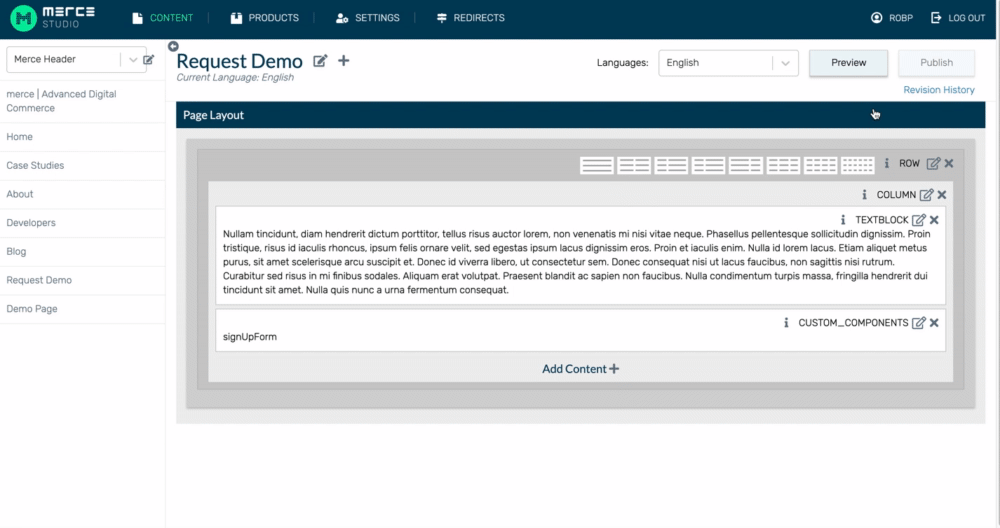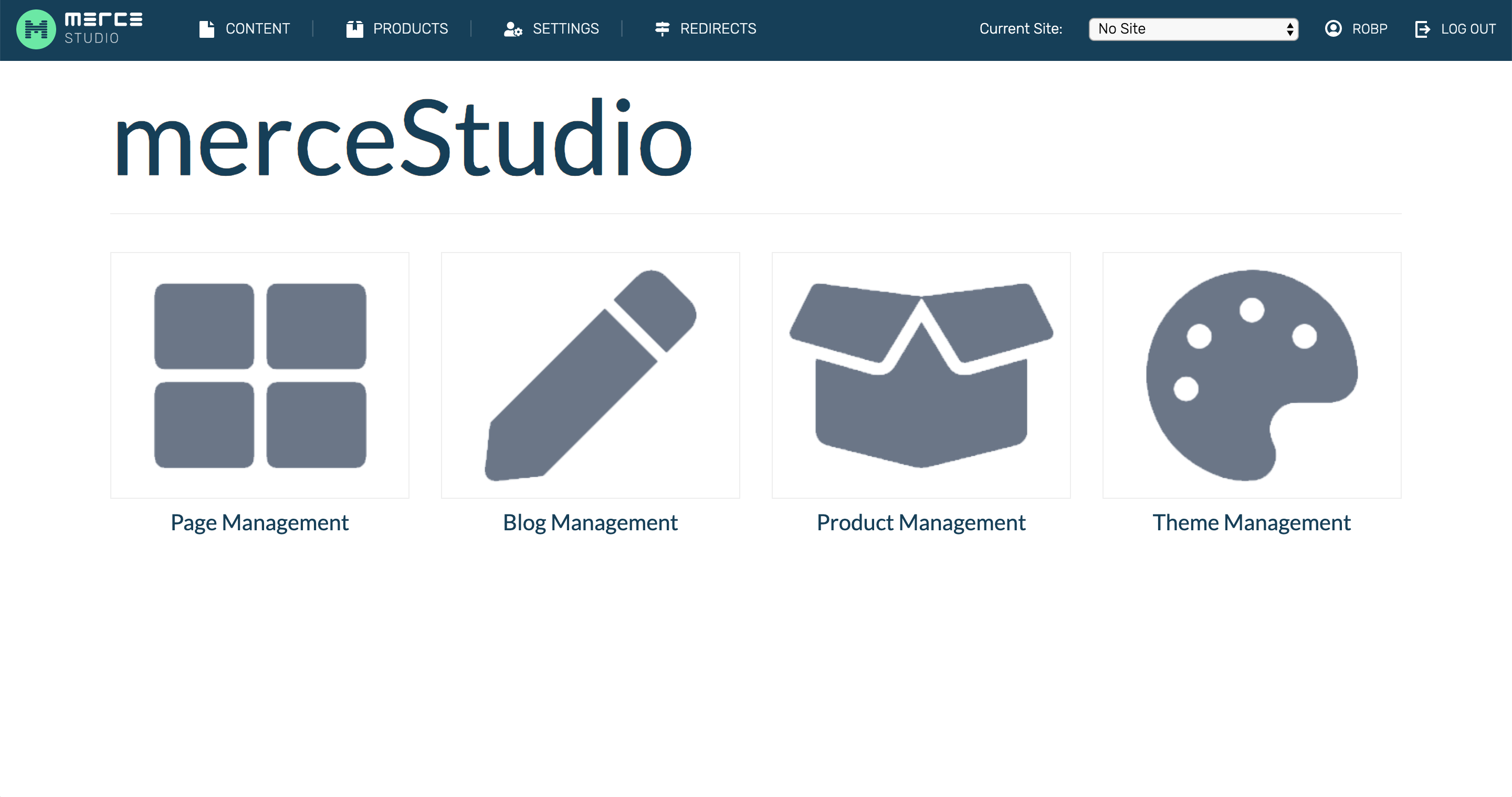What is merceStudio?¶

merceStudio is a fully customizable experience management solution within the merce.io sphere. merceStudio gives brands the ability to build and manage their digital experiences for web, mobile, tablet and native environments. The editor allows you to drag-and-drop elements onto a page to build out a digital experience quickly and easily.
merceStudio is the gateway platform into your merce apps. By logging into to merceStudio, you can access your pages, product, and blog editing applications.
General terms¶
SEO
Search engine optimization. Increase the visibility of your site to users of a web search engine by adding custom meta tags such as keywords and descriptions to each page that you author in merceStudio
Toolbars
merceStudio has two navigational toolbars, an upper toolbar and a left toolbar. The global tool appears at the top of the page and helps you navigate between the core sections of merceStudio. This is consistent across all sections (Pages, Blogs, Products, and Themes). The left toolbar will have options related to the page you’re on such as site routes, and blog categories.
Blog
A blog an informational page published on a site consisting of often informal text and media usually helping customers understand some part of your company or products.
Route
A route in merceStudio is the location of the page in the structure of the site. The route can be changed by dragging and dropping in the left toolbar.
Website structure terms¶
Site
The term “site” (shortened from “website”) is a collection of linked pages associated with a single organization. Your site will encompass the entirety of the content contained within your domain name.
Page
A web page is a single page of content on a website. Each page can be edited individually in merceStudio and will contain information within a similar theme. On each ‘page’ a header, navigation bar, and footer will be included automatically. merceStudio allows you to edit only the ‘body’ of each page.
Body
The body of a site is the content that will be displayed on the page. There are types of content that can be placed in the body. Videos, text, and images are the most common types of content which can be placed into the body. In merceStudio, you can edit each content type within your pages.
Containers
The body will be split into containers that will operate to separate the page into sections. Containers can have multiple types of content within them, and operate like paragraphs in a document to separate content into related sections. For example, one container might include a banner image showcasing what will be on the page, and the next container may have the text and a video to further outline the content.
Layout
Content can be rearranged into a layout on the page to best serve the needs of the customers visiting the page. The layout will automatically include a container with the navigation bar, header, and footer as well as other containers that you can edit in the body.
Content types¶
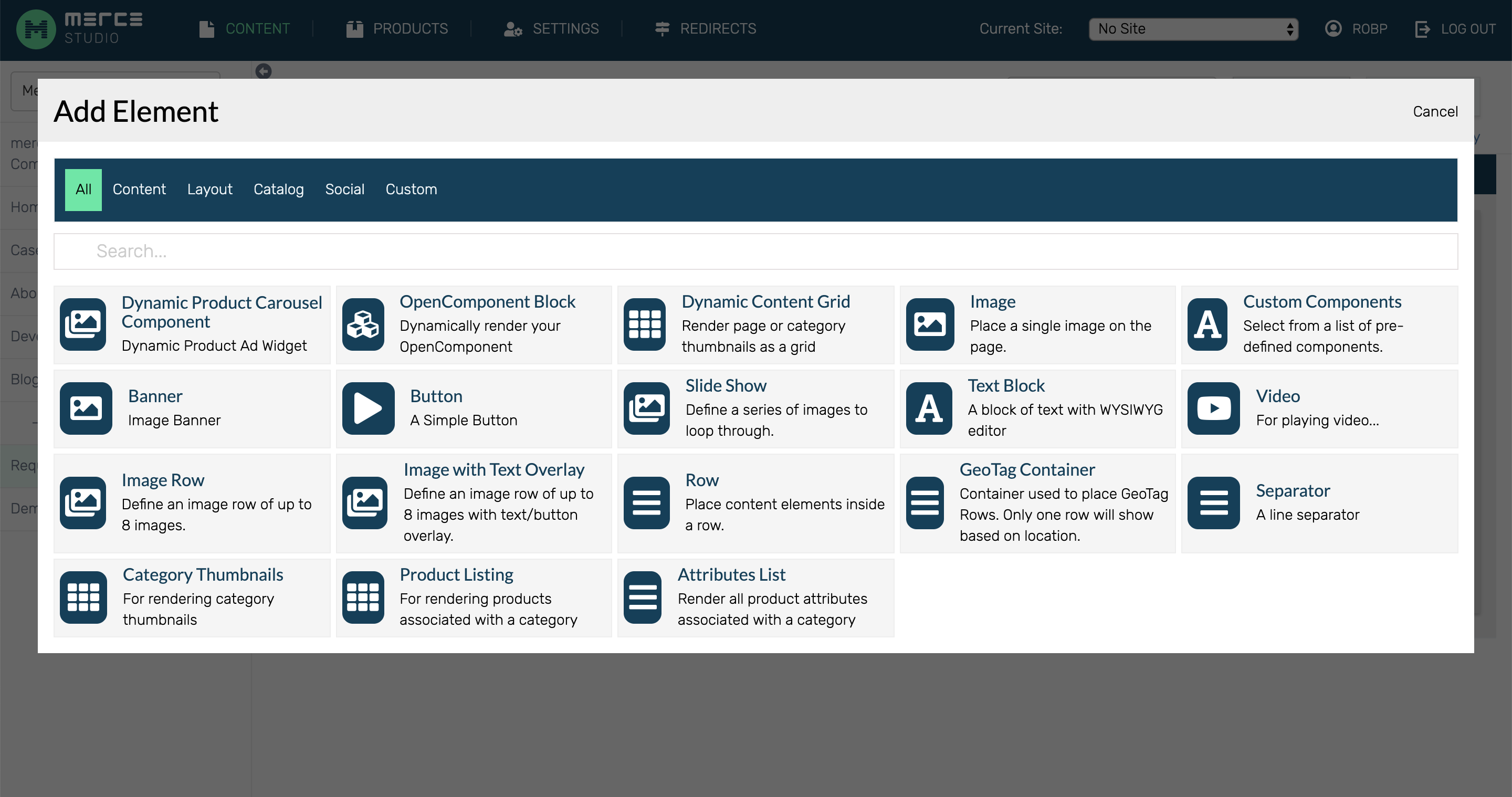
The page management section of merceStudio is comprised of different components or content types. Below is a list of Content Types.
Open Component Block
Open Component Block allows you to add a blog post or career post to any page.
Render Props
Render Props allows a user to recall any library of pre build components with only a direct link.
Text Block
Text Blocks are the primary means of adding text to your site. You can also use Text Blocks to add headings, links, lists, quotes, and preformatted text.
Dynamic Ad Widget
Product Gallery
Showcase your products on a page.
Banners
An image banner is the heading or advertisement appearing on a page in the form of a bar, column, or box.
Video
Add an embedded video to play when users visit the site. Simply input the video URL.
Dynamic Content Block Renderer
Button
Add a button to your page to link to anywhere you would like.
Image Row
Add a row of images to your site rather than just a single image. Image rows can contain up to 8 images.
Image
A single image that will display on the layout.
Slide Show
Define a series of images that will play in loop.
Image with text overlay
Add text or a button to the top of your images so that users can read or click.
Slide Show
A slide show will rotate through a series of uploaded images and loop through.
Icons¶
An icon is able to be a clickable symbol in merceStudio which performs one of the following functions:
New Page
Edit content
Information
Delete
Column selections
Profile
Themes
Products
Blogs
Pages
Note: Icons can also be non-clickable symbols.
Getting started¶
Logging in¶
Go to Mstudio.yourcompany.com.
Enter your email and password.
Click Log In.
If you’re having trouble with your password, contact us and we can reset or provide you with your password.
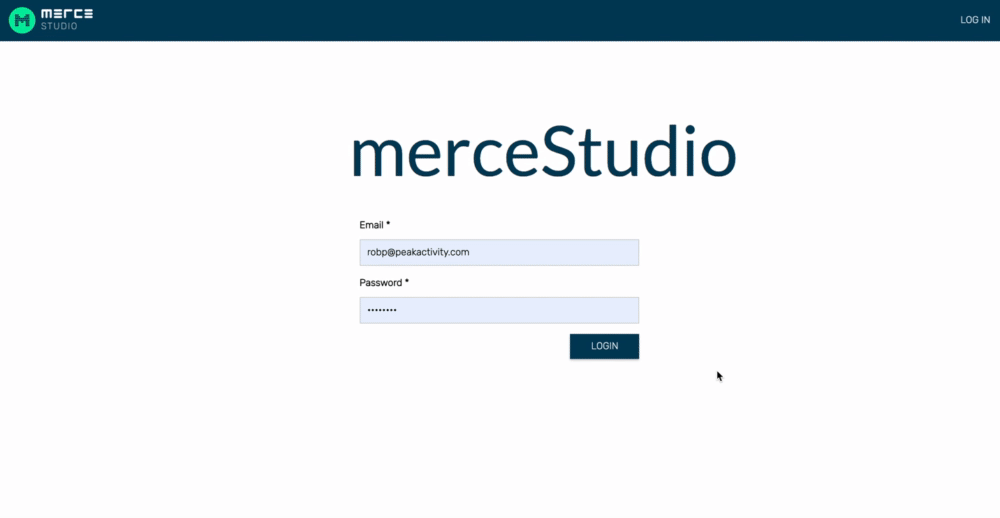
Changing your password¶
To change your password:
Click your username in the right corner of the upper toolbar.
Enter your new password and click Save.